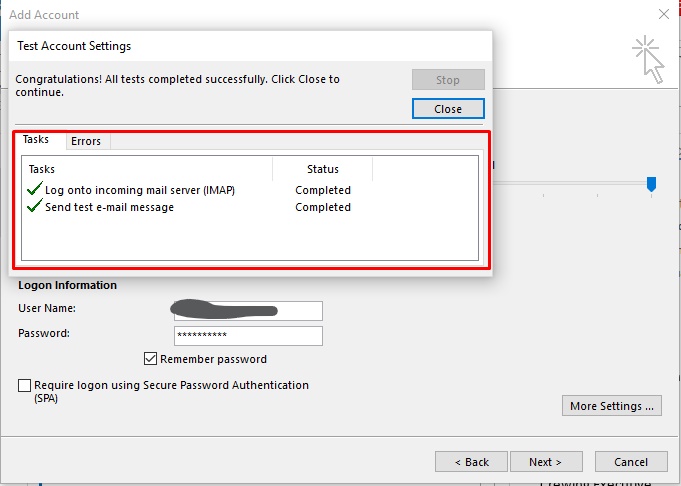To set up your email hosting service on outlook, please follow the steps below:
You can also watch a brief video that illustrates this here
Â
1. Launch your Outlook Software. On the first page, Click on Manual Setting and click ‘NEXT’.
Â
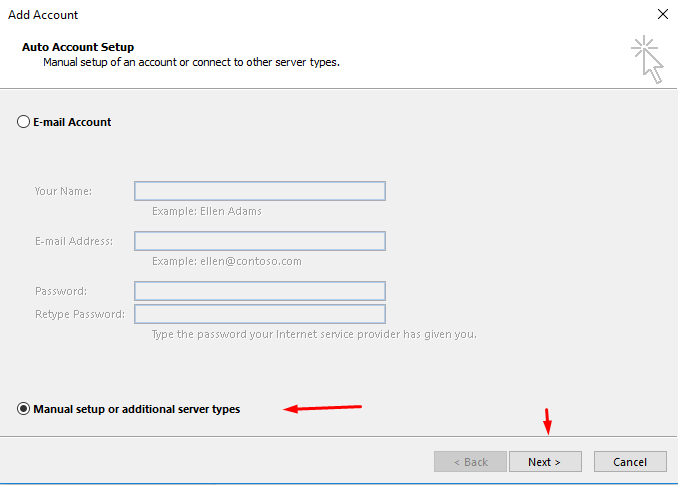
Â
2. On the next page, Click on the POP/IMAP option and click ‘NEXT’.
Â
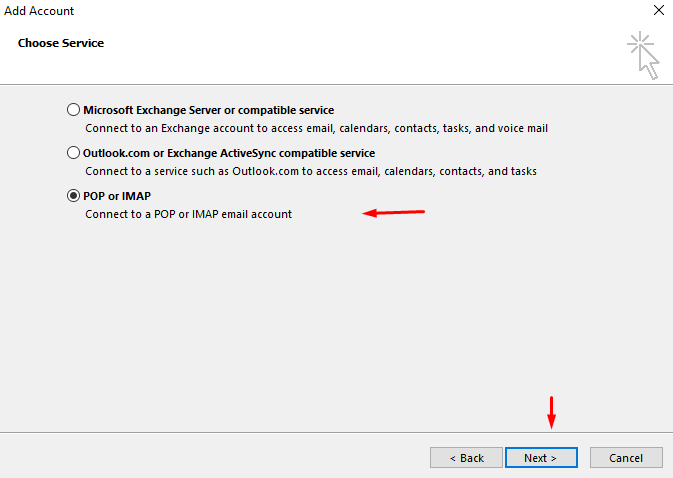
Â
3. On the settings page, Fill in the required information, click on the drop-down to choose your account type, IMAP or POP. Enter the required information as seen below and click on More settings.
Â
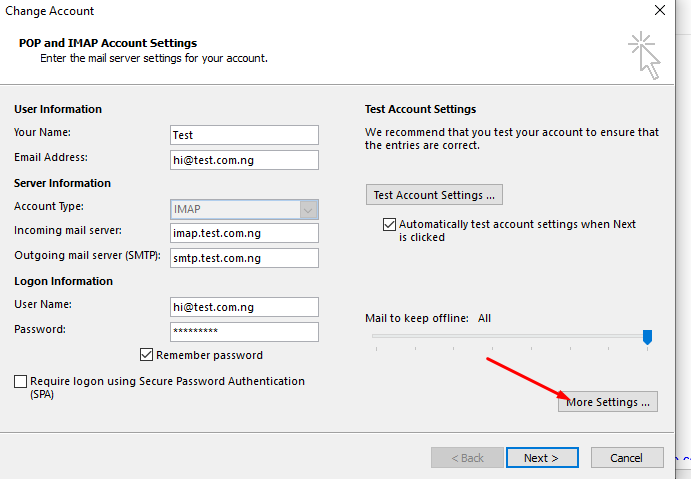
Â
User Information
Your Name: Enter your first and last name or the display name of your choice.
E-mail Address: Enter your e-mail address.
User Name: Enter your e-mail address
Password: Enter the password you set up for your e-mail account.
Server Information POP3
Incoming Mail Server (POP3):Â pop.yoursite.comÂ
Outgoing Mail Server (SMTP): smtp.yoursite.comÂ
OR
IMAP
Incoming Mail Server (IMAP):Â imap.yoursite.comÂ
Outgoing Mail Server (SMTP): smtp.yoursite.comÂ
Logon Information:
E-mail Address: Enter your address. Password:
Enter the password you set up for your e-mail account.
Â
4. On the Internet E-mail Settings window, select the "Outgoing Server" tab. - Select "My outgoing server (SMTP) requires authentication." Mark the option for User Same settings as my Incoming mail server. Click on Ok.
Â
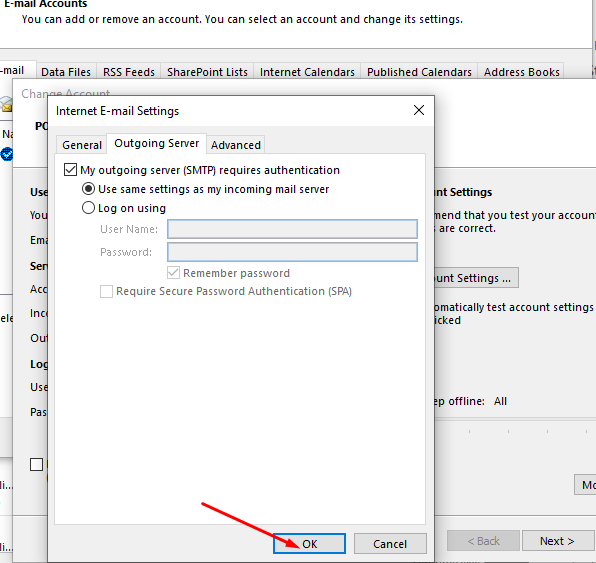
Â
5. Select the "Advanced" tab and use the following details.
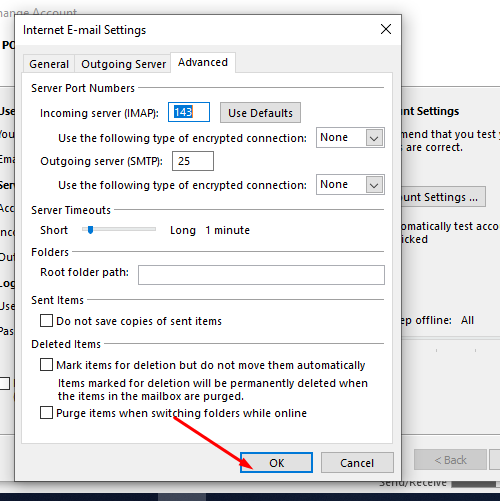
If the Encryption Type is NONE:
POP3: Incoming server port: 110 Outgoing Server(SMTP): 25 or 26 or 587
IMAP: Incoming server port: 143Â Outgoing Server(SMTP): 25 or 26 or 587
If the Encryption Type is SSL:
POP3: Incoming server port: 995 Outgoing Server(SMTP): 465
IMAP: Incoming server port: 993Â Outgoing Server(SMTP): 465
Â
6. Click on NEXT.
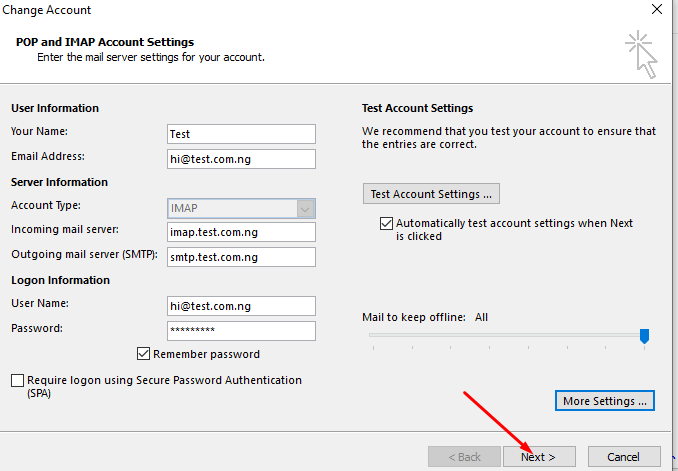
Â
7.Wait for the email account to be tested and if it is successful, click on Finish.
Â